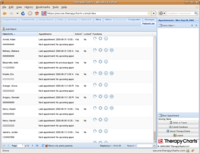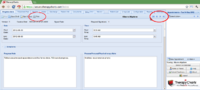How to Print a Progress Note
From TherapyCharts
Prerequisites
- the latest edition of the TherapyCharts.com client application code, for additional information see How_to_Verify_the_most_current_version
- the latest edition of Adobe Acrobat Reader (or similar PDF reader application) [1]
- configure your web browser to enable pop-up windows from TherapyCharts.com
Steps
1. Login to TherapyCharts.com
2. Select a patient, by left-clicking on the "View Latest Progress Note" option next to their name in the Patient List.
3. Wait for the Progress Notes Tab open.
4. Click the "Print" icon in the top navigation bar, this will cause a pop-up window to open with the PDF in it.
5. View the populated PDF from that window and print it from Acrobat Reader
For Older Notes
Simply move to the previous or next note and print that.